Installing WordPress manually on your web server is a simple task that anyone can do. This guide will provide you with all the necessary steps to successfully install WordPress in cPanel. With cPanel’s user-friendly interface and comprehensive tools, you’ll have WordPress up and running in no time!
What is WordPress?
WordPress is an open-source content management system (CMS) that allows users to create and manage websites without any coding experience. It was first released in 2003 by Mike Little and Matt Mullenweg. WordPress is now a leading CMS platform in the world, powering over 43.3% of all websites.
WordPress is free to use and can be installed on a web server or hosted in the cloud. It is written in PHP and MySQL, which means it needs these components to work. The software also includes plugin architecture and a theme system, so users can customize their website to fit their business, blog, portfolio, or online store.
For those who want to extend the functionality of their WordPress website, there is a plugin directory with thousands of plugins available. These plugins can add complex galleries, social networking, forums, social media widgets, spam protection, calendars, fine-tune controls for search engine optimization, and forms.
WordPress offers a variety of features that make it easy to use for beginners. It has a simple dashboard with different menu options listed in the sidebar, allowing users to quickly create posts and pages, customize their website design, add navigation menus, and more. It also includes a built-in media library where users can upload and embed media files such as images or videos into their pages or posts. Additionally, WordPress is very accessible, with a focus on usability and flexibility.
WordPress is user-friendly and easy to install. You can install WordPress manually in cPanel with just a few simple steps. The first step is to download the WordPress installation package which contains all the files and folders needed to run WordPress. Once you have downloaded the package, you will need to upload it to the server via cPanel’s File Manager. After that, you will need to create a database and a user for the WordPress installation. You can also set up the configuration file which contains information such as the database name, username, and password. Finally, you will need to run the WordPress installation process which will complete the installation.
Features of WordPress
WordPress is an open-source content management system (CMS) that is used to build, modify, and maintain websites. It is a feature-rich platform that offers a wide range of features for users. Here are some of the key features of WordPress:
- Simplicity: WordPress is designed to be easy to use, allowing users to quickly get their website up and running. It has an intuitive interface with labels, navigation, and design that makes it easy for anyone to get started.
- Flexibility: WordPress is both simple for users and complex for developers, making it flexible while still being user-friendly. It comes with a variety of features as standard, and there are thousands of plugins available to extend what WordPress does.
- Built-in Blog: WordPress websites come with a blog section available should you choose to use it. This is convenient for businesses and bloggers alike who want to add extra content to their website.
- Plugins and Apps: WordPress has over 54,000+ plugins available, which are applications that help you customize and run WordPress however you like. These include email marketing plugins, design plugins, speed plugins, and more.
- Website Optimization WordPress is speedy and convenient to create or make changes to your website. The flexibility and functionality of the cms platform allows you to create a website almost instantaneously and make changes and do optimizations immediately.
- Intuitive Interface: The backend interface of WordPress is very intuitive, with easy labels, navigation, and design that allows anyone to get started with relative ease.
- Publish with Ease: WordPress makes it easy to publish content with its user-friendly CMS. It also has SEO-friendly features and responsive websites, as well as an open-source community.
How to Install WordPress Manually in cPanel
Installing WordPress manually in cPanel is a straightforward process that requires minimal technical knowledge. Once you have completed the installation process, you will be able to start creating and managing your website using the WordPress admin dashboard. With WordPress, you can create custom pages, posts, and menus, add plugins, and customize the look and feel of your website with themes.
Step 1: Create Database in cPanel
Creating a database in cPanel is a simple process that can be completed in a few steps.
1. Log into your cPanel account with the cPanel username and password. Once logged in, click on the “MySQL Databases” icon located in the Databases section.
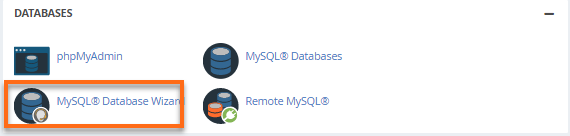
2. In the “Create New Database” section, enter a database name and click Create Database. This will create the database and add it to the list of databases in the Modify Databases section.
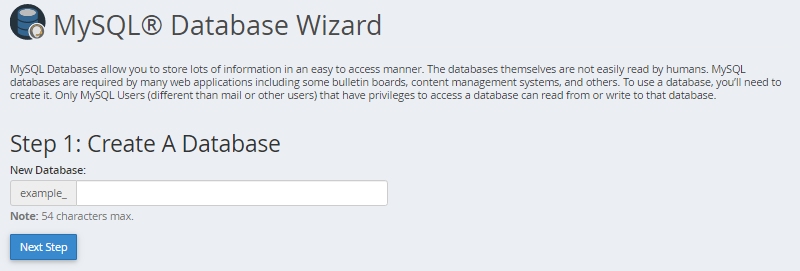
3. Next, you will need to create a user for the database. From the “MySQL Databases” page, scroll down to “MySQL Users”. Enter a MySQL username and password, then click “Create User”.
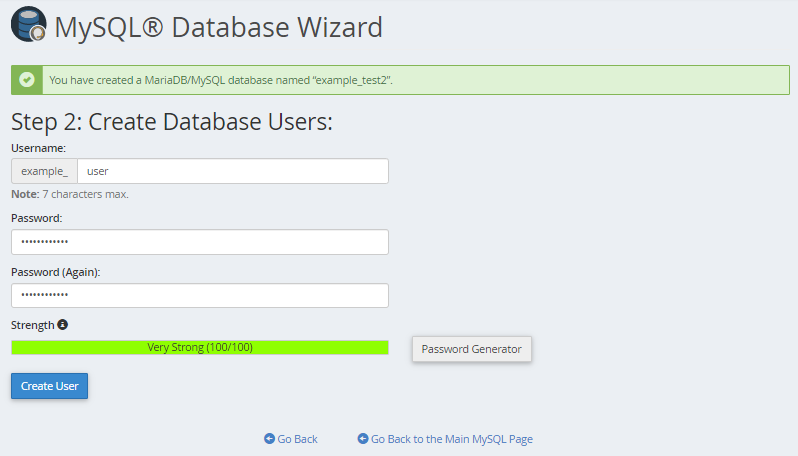
4. Once the user has been created, you will need to link the user to the database. From the “MySQL Databases” page, scroll Down to the “Add User To Database” section. Select your new user and new database and click Add. Put a check next to “ALL PRIVILEGES”, or, optionally, select individual privileges. Click “Make Changes”.
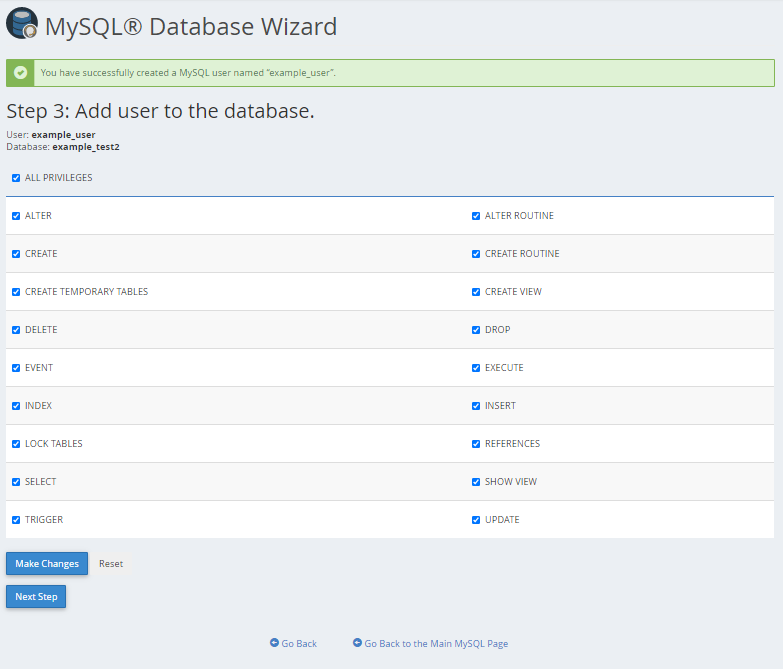
Once all of these steps have been completed, you will have successfully created a database in cPanel.
Step 2: Upload WordPress Files to Domain Root Directory
1. Download WordPress zip file from official website https://wordpress.org/download/
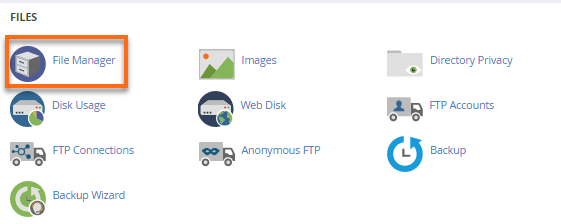
2. Navigate to domain root folder or public_html using file manager
3. Upload the WordPress zip file and extract it
4. Click on Settings button on the top right corner
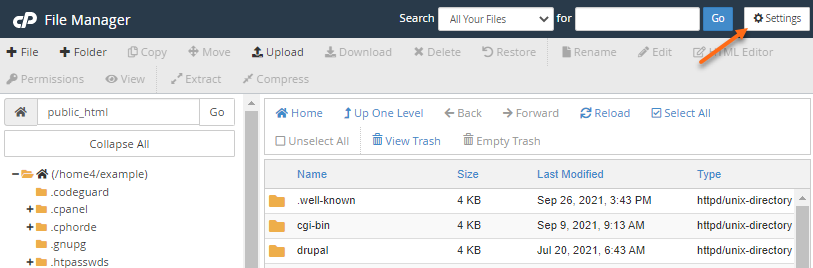
5. Check Show Hidden Files (dotfiles) and save it.
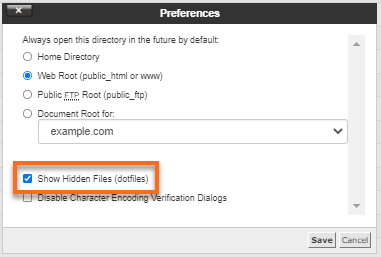
Step 3: Configure wp-config.php
- Now right click on wp-config-sample.php file and rename it to wp-config.php.
- Now right click again on wp-config.php and select Edit
- Replace database_name_here, username_here and password_here with the database details you have created earlier.
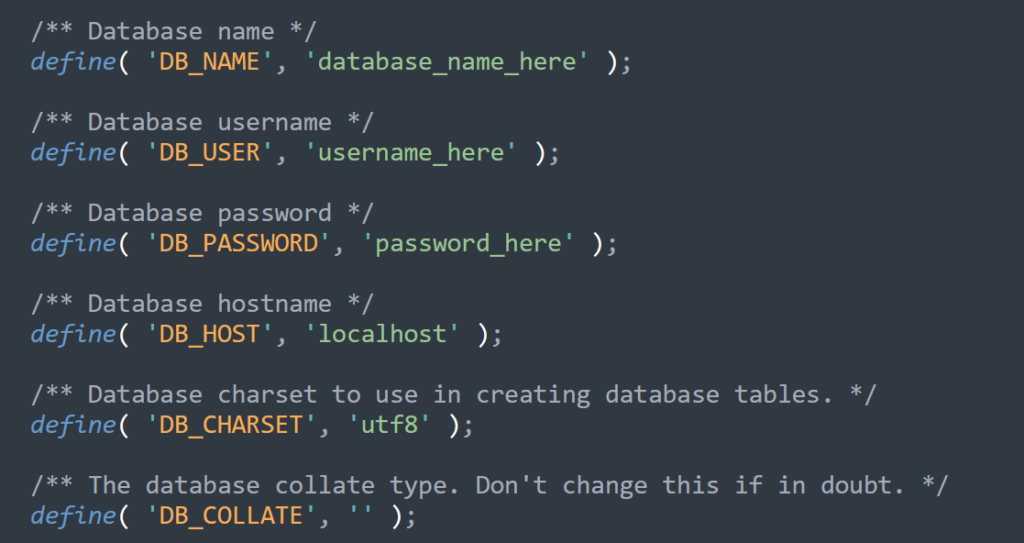
Step 4: Run WordPress Installation Script
Once the configuration is complete, you can open a new browser window and enter your domain to run the installation script. Depending on where you installed the script, you will be automatically redirected to either of the following URLs:
If you uploaded WordPress to the domain’s root folder, you should be redirected to:
https://example.com/wp-admin/install.php
If you uploaded WordPress to a subfolder of your domain’s directory, then the URL will be this format:
https://example.com/yoursubfolder/wp-admin/install.php
Step 5: Now Complete the WordPress Installation
When you run the install script, you will be asked to enter your site title, your desired user name, your choice of a password (twice), and your e-mail address. It will also display is a check-box asking if you would like your website to appear in search engines like Google and Bing. Leave the box unchecked if you would like your website to be visible to everyone, including search engines, and check the box if you want to block search engines, but allow normal visitors.
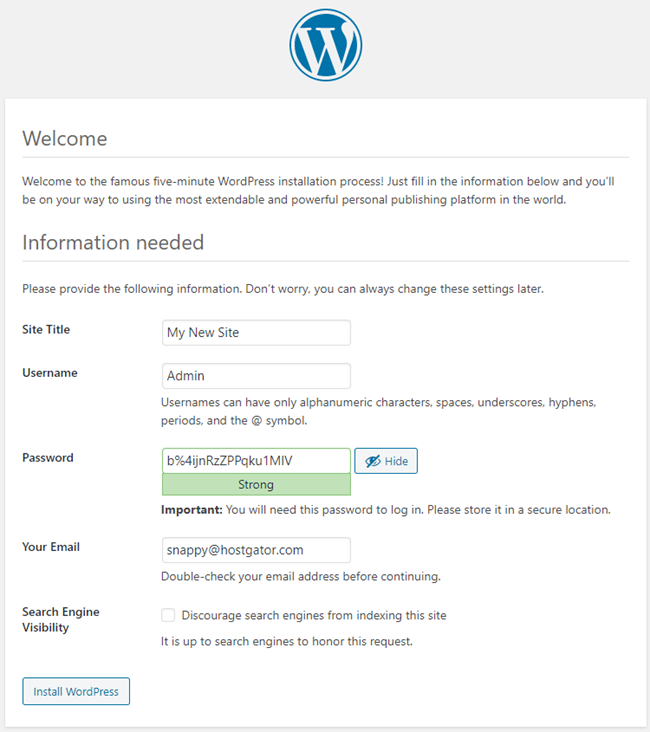
Once you have entered all the required information, click the Install WordPress button. You should be taken to the final screen, which says, “WordPress has been installed. Thank you, and enjoy!”. It will show the username you entered on the previous page. Click the Log In button to log in to the WordPress Admin Dashboard to begin building your site!
Conclusion
Overall, WordPress is a powerful content management system that offers a wide range of features for users. With its simplicity, flexibility, built-in blog, plugins and apps, website security, intuitive interface, and ability to publish with ease, WordPress is an ideal platform for creating and managing websites.
With cPanel, users can easily manage their websites, databases, domain names, mail accounts, and backups. Additionally, cPanel offers automated WordPress installation scripts such as Softaculous and Fantastico, making the installation process even easier.
