Most of them think that WordPress is just a blogging platform, but its not true. The thing is, it started as a blogging tool, and then it became a powerful website builder and a content management system (CMS). Using a WordPress site is very easy and flexible. Now, as you have a website, it is important to get details of the audience, and other data of your site. For that you can use tools like Google Search Console and Bing Webmaster.
Google Search Console and Bing Webmaster will provide you information on keywords and queries that bring traffic. And you can also check if Google can access your content or not. So, here we are to tell you how to add Google Search Console and Bing Webmaster to your WordPress site.
What is Google Search Console?
Previously, it was known as “Google Webmaster Tools” and now it is named as Google Search Console. This tool lets you check the index status, site ranks, performance of your site, and more.
Now, let us see how to add a WordPress site to Google Search Console.
Add WordPress Site to Google Search Console
The process is very easy and it takes a couple of steps. Here we have provided a step-by-step guide to add WordPress site to the google search console.
Note: If you don’t have an account on Google Search Console, then create one.
- First of all, visit the official site of Google Search Console
- Click on the start now button, if you have an account then log in or create a new one.
- Now, pick either domain name or URL prefix. (Here we are showing an example with URL prefix.)
- Enter the URL of your site and click on continue.
- A new page will be open Verify ownership.
- Now, verify from the given option. We have selected the HTML tag method
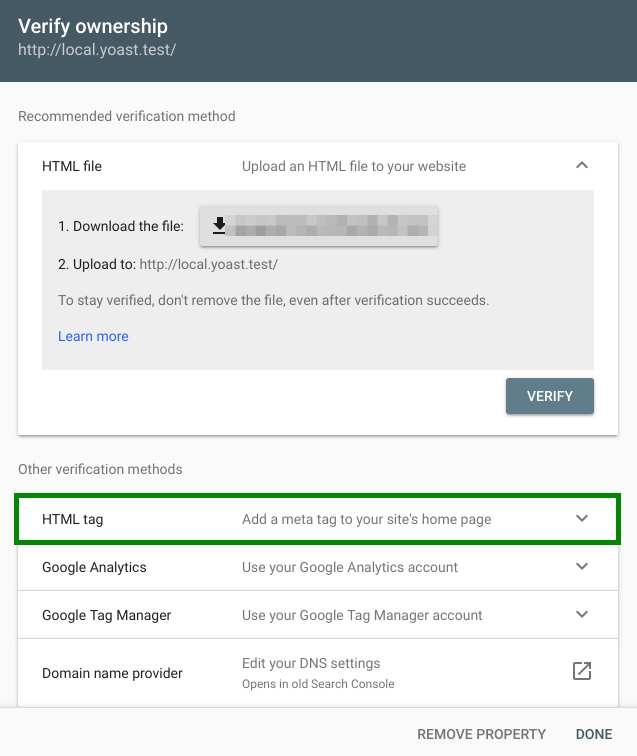
- You will see the HTML code with a copy option, copy the code.
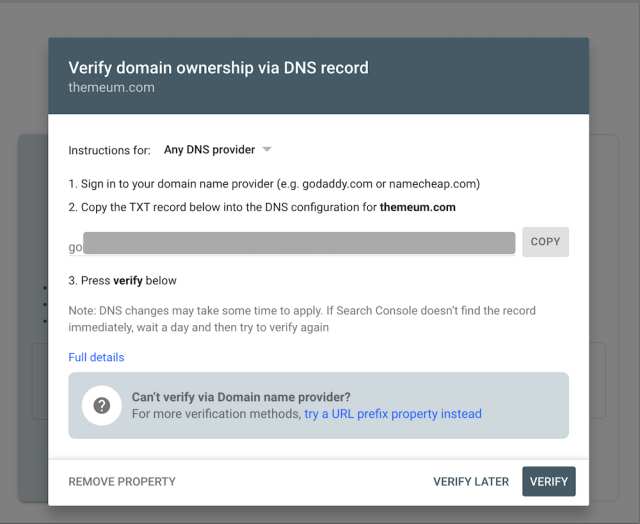
- Now, log in to the admin panel of your website
- Download Insert Headers and Footers plugin. (You can download any other plugin).
- Once you install the plugin, activate it
- Go to Settings >> Insert Headers and Footers page
- Under Settings, you will see the “Scripts in Header” section, here you have to paste the HTML code that you have copied in step 7.
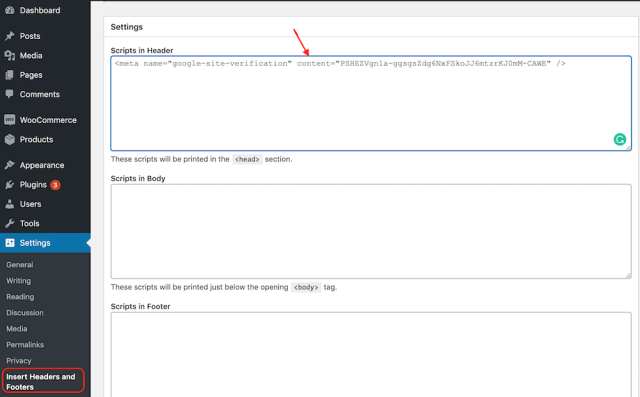
- Now, click on the “Save” option.
Once you place the code, you should go to Google Search Console settings and verify it.
So, this is how you can add a WordPress site to a Google Search Console.
What is Bing Webmaster Tools?
It is a free service by Microsoft that lets webmasters add their sites to Bing crawler. This tool also helps the user to monitor the site’s presence.
Just like Google Search Console by Google, Bing allows you to analyze your website, check SEO issues, and website performance.
How to WordPress Site to Bing Webmaster Tools?
Follow the guide to set up your site to Bing Webmaster tools.
- First, create an account on Webmaster tools by visiting the given link
- Visit the site and click on “Sign Up“. You can use Google, Facebook, or Microsoft account.
- Once you create an account, submit the URL to Bing.
- In the “add a site” field, enter your site URL
- After that enter your Sitemap to Bing
- Find your sitemap and paste it under Add a sitemap option
- Click Save
- Now, you need to verify the Bing. (There are different ways to verify)
- You can Copy the Meta tag code from step 4
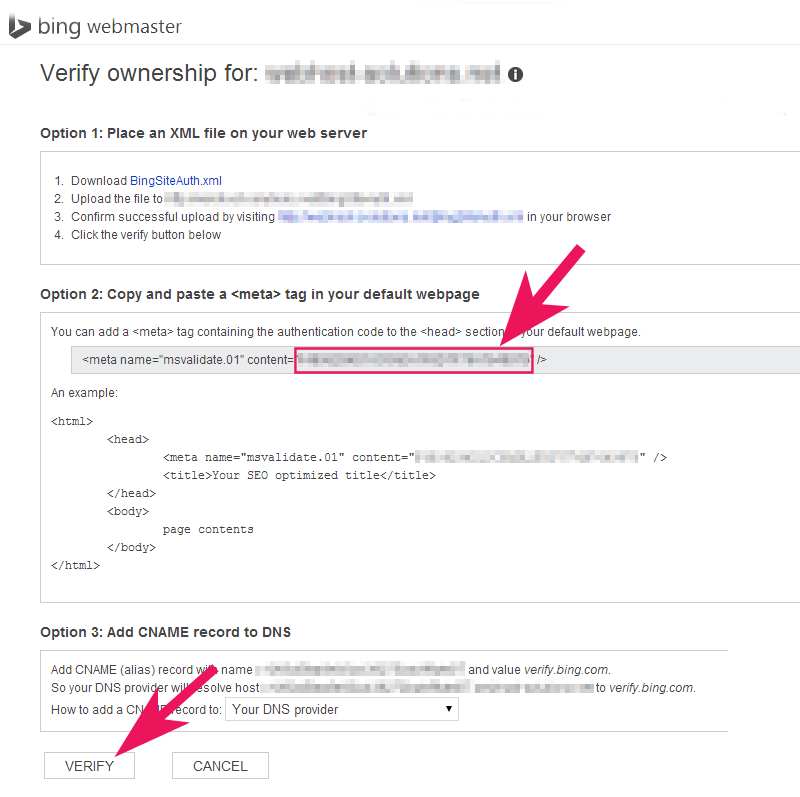
- Now, login to your WordPress site
- Click on SEO on the left-hand side
- Tap on General and go to the Webmaster Tools tab
- Paste the copied code under the Bing verification code.
- Click on Save changes.
- Go back to Bing Webmaster tools and verify it.
That’s It! This is how you can add a WordPress site to Bing Webmaster tools.
We hope this article was helpful to you. Stay tuned to us for more updates.
